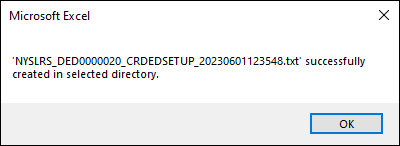There are instances when your Text file will still be created, but the data in the file may not be formatted correctly. You want to be sure that you submit the most accurate data to avoid having the file or any transactions rejected by NYSLRS. If any file or transactions are rejected, you would then have to correct and resubmit your file.
Here are some common mistakes to avoid when using the Credits and Deductions Setup Tool (Excel template) to create your Text file:
1. You changed the file name after it was created.
Do not alter the file name generated by the Excel template. This may not be your preferred naming convention, but in order for NYSLRS to process your file, this specific naming convention must be used. If not, your file will be rejected and you will need to submit another file with the correct naming convention.
‘NYSLRS_<VENDOR ID>_CRDEDSETUP_YYYYMMDDHHMMSS.txt’
Note: YYYYMMDDHHMMSS represents the current time stamp when you hit ‘Generate File.’
- YYYY stands for current year
- MM stands for current month
- DD stands for current day in the month
- HH stands for current hour (in military time)
- MM stands for current minute
- SS stands for current seconds
When organizing your files, use folders with names that make sense to you and your co-workers.
2. You entered a number other than the nine digits for the Social Security number.
It is very important to enter in all nine digits for the Social Security number. If you enter anything other than the nine-digit Social Security, an error message will appear. Be sure to enter all nine digits accurately and double-check the numbers you enter.
3. Data was copied and pasted into the Setup Tool instead of being entered in manually.
The Excel template contains certain formulas, conditions, formatting and data validations within the cells. When copying and pasting data into the tool, this will overwrite that information and cause the tool to not work correctly. This can result in your Text file not being created or cause transactions to be rejected by NYSLRS that you will then have to fix and resubmit.
It is best if you start with a new, blank template file each time and manually enter the data from left to right.
4. You filtered out rows within the Excel template.
The generated Text file will contain data from all rows within the table. This includes hidden and filtered rows. Even though you cannot see the data that is in a hidden or filtered row, it will still be included in the file that gets generated.
To avoid submitting data that could be rejected, only include rows of data in the tool that contain additions, updates or terminations that you intend to submit to NYSLRS.